During the Optimize your Email in Three Steps web clinic, I covered several measurement strategies to help you measure and prove the real value of your email campaigns. I was inundated with questions. Marketers are constantly in search of new “tricks” to find the perfect numbers that help them understand and tell the real story of their Internet marketing efforts.
While I was able to answer a few of these questions on Web Clinic Extra, I wanted to dive a little deeper today with some links and walkthroughs showing how to implement some of the metric items discussed. And please note, while these examples use Google Analytics, Omniture and many other companies have excellent tools with similar capabilities.
Tagging links within emails so you can measure email clicks within your Google Analytics
Requirements:
- Links tagged in email with Google Analytics tracking variables
- Destination Pages from the email with Google Analytics tracking code installed
Walkthrough:
First, with your emails, identify what links you want to track. For some people, just tracking CTA is enough, for others looking at additional navigational links (for example a supplied news article link or a support link) is also valuable data as well. Once you have compiled a list of links that you want to track, visit Google’s URL Builder Tool and start building your links. Please note that campaign source, medium, and name are minimum input requirements for this sort of tracking to work. You also have some remaining variables (name and content) you can use to insert segmentation data. In the example below, you will note that we inputted some demographic and business data:
Once you have built your links, insert them in the appropriate places in your email and hit the red button.
Please note, that using this tool is not necessary to build these links. Once you learn what variables are used, you can build a script that will automate this for you. You can then use internal databases of customer information to create dynamic and automated email tracking.
Also, once these emails go out, you can then create segments on these parameters and get targeted and segmented metrics for your email efforts:
As a final note, make sure you install Google Analytics on the page your audience will visit. This will be required to measure the clicks. Google Analytics tracking code is not required to be in the email, just the landing or website page they are landing on. The tracking script will read the URL variables that you put in your links in the email and recognize the data.
You can also apply these metrics to ecommerce and other reporting data within Google Analytics, giving you a further layer that attributes efforts to the bottom line.
How to incorporate form fields in goal reporting
Requirements:
- Adding the “onClick” markup JavaScript function in the form field you want to track
- Page must have Google Analytics tracking code installed
Walkthrough:
When I reviewed an example goal setup in the Optimize your Email in Three Steps web clinic, one of the steps I mentioned was a form field click as a goal step. In reviewing the clinic comments, I was stunned by the number of people that wanted to know how to do this and for me to explain further, so here we go.
First, as part of looking at email performance, many of us are sending users to pages that have form captures. For me, a great user experience or path to look at is users that click from the email, land on the target page, actually click into the form, and then submit/convert. So let’s look at a typical form code example, and how Google Analytics (GA) ties in:
Standard form input code example:
<input type="text" name="emailaddress" size="16" /><br />We can insert an onClick function to the form to capture when a user clicks into the field and complete the information. With this function we will be making a call to the GA tracking function: _trackPageview. What this function will do in our case is when a user clicks into the form field a page will be created in Google Analytics that we specify/create. For example purposes, with the page tracker function we will create the page /dec-email/form-field-email1.html.
After users have interacted with the form field, the /dec-email/form-field-email1.html will start to appear. Just to clarify, this page does not exist, but we have told GA to record clicks and interactions to the tagged form field to this mythological page we have made up. Also, if you are doing email testing, you could create a script that recognizes which email people are coming (e.g. URL variable) from and change this page dynamically as well. So instead of posting clicks to /dec-email/form-field-email1.html page, we use email2.html. Here is an example of Google Analytics markup on the form field:
<input type="text" name="emailaddress" size="16" onClick="javascript:pageTracker._trackPageview('/dec-email/form-field-email1.html');" /><br />Also, users tend to be quite “click happy” on forms, so make sure you look at unique visit data on these “pages,” rather than pageviews. Pageviews tend to be inflated because of this user behavior.
Lastly, once these “pages” are created in Google Analytics, you can insert them in goal funnels, just like other real pages. Your metrics will not skip a beat. Here is an example goal funnel that you could create in Google Analytics with the items we have covered:
| Step One: | /dec-email/index.html?id=email1 |
| Step Two: (_trackPageview created page) |
/dec-email/form-field-email1.html |
| Goal URL: | /dec-email/thank-you.html |
**Make sure, if applicable, that you select the required step in your goal setup.
Leave a comment below and let me know the next measurement tricks you would like me to pull back the curtains on in future installments of the Magical Metrics Tour. Also, let me know if you find posts about custom or deeper metrics helpful.
For a more in-depth look at making email and social media deliver for your bottom line, check out Email Summit ’10 in Miami from January 20-22. PLUS, Dr. Flint McGlaughlin will teach a Pre-Summit Live Email Optimization Workshop to help you maximize your email capture rate and quality. Register by January 8 to receive an early bird discount of $200.



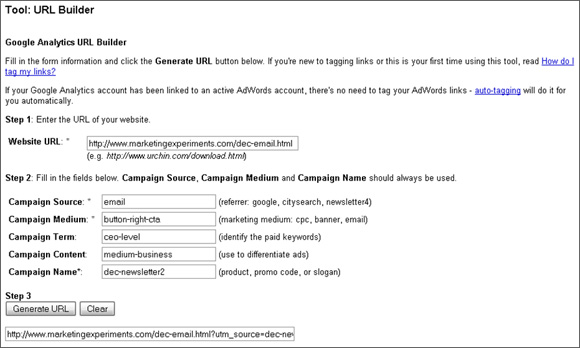
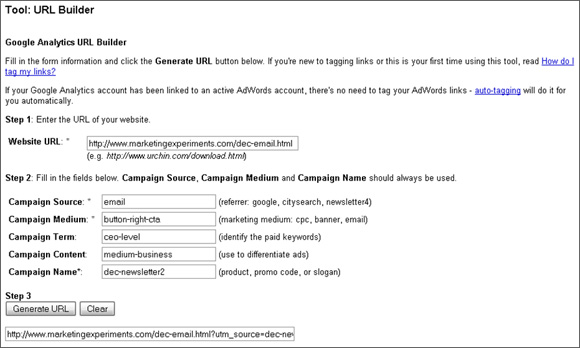

Outstanding post and incredibly useful information. It’s really amazing that you provide the best online marketing information available, and it is proven by numbers. Love your approach and information!
B7,
Thanks for the kind words. We are looking to post more metrics items and step-by-step walkthroughs in the future. Let me know if there are certain items that you would like to see specifically.
Thanks again
Corey